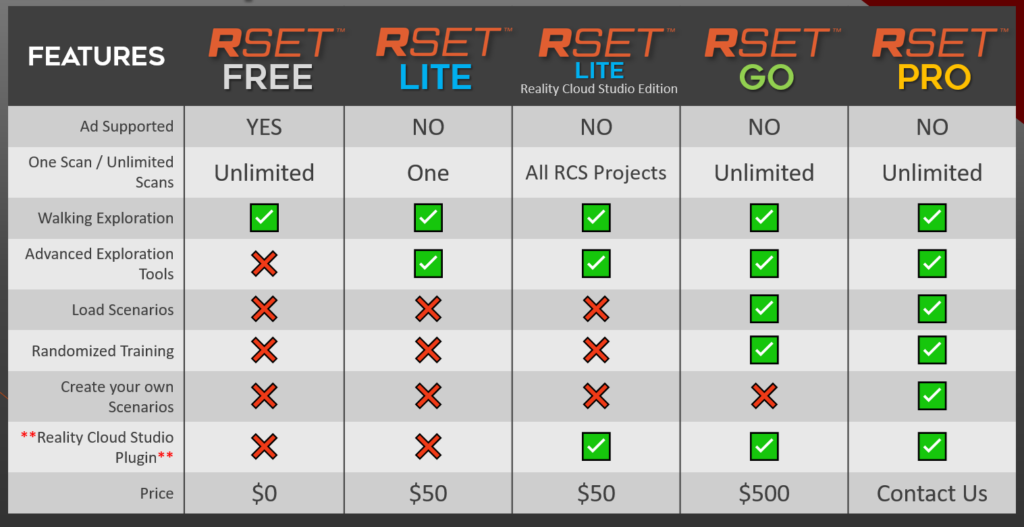Getting Started
0. Downloading RSET Free
If you haven’t already, head to the RSET Free page and fill out the form to get access to the RSET Free Download. Once downloaded, unzip the archive and launch the RSET Free executable. If you elect to contribute usage data of RSET Free so that we can make appropriate product improvements, the collection and retention of that data is governed by our RSET Free – Privacy Policy.
1. Loading Scan Data
RSET renders your .obj files as walkable environments. As a scanner-agnostic platform, you can choose what method of creating those environments is best suited to your use case. One of the quickest and easiest methods to get started is using SkyeBrowse to turn any video (phone, drone, etc) into a 3D model. SkyeBrowse’s patented videogrammetry can convert a video of an interior or exterior space into a 3D model in minutes. Other options include Matterport, Leica Hexagon (Reality Cloud Studio), iOS LiDAR, and any of the numerous photogrammetry packages available today. If you don’t have any scan data of your own but want to see how RSET works, Matterport has made a handful of Matterpaks (their name for the extra mesh data you can purchase) available here – https://support.matterport.com/s/article/Download-the-MatterPak-Bundle?language=en_US.
The easiest place to put your scan data is inside your ‘Documents/RSET_Scans’ folder. Once you launch RSET this folder will be created automatically.
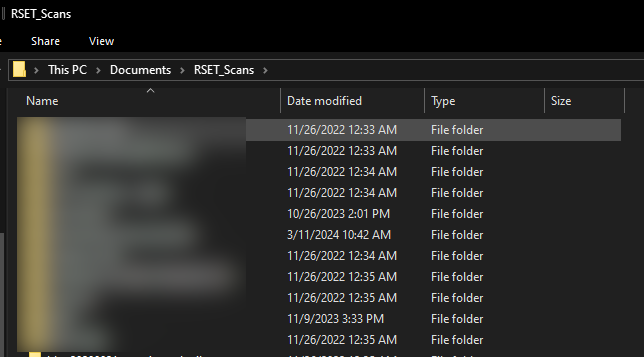
Inside RSET Free, select the “Scan Manager” button on the left:
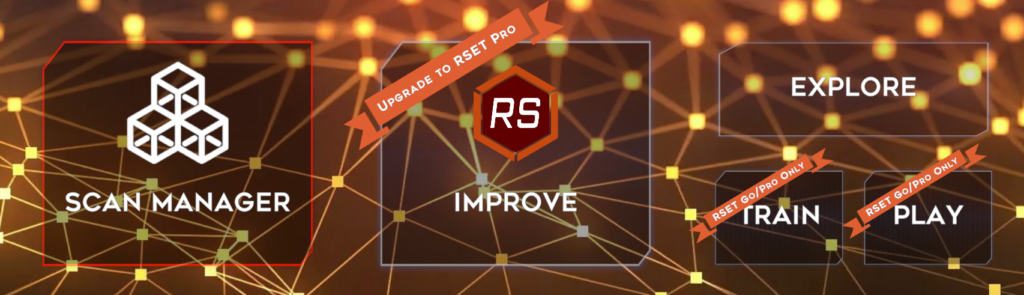
Then select “+Scan” from the options along the top of the screen:

From inside the file browser that pops up, navigate to the .obj file you want to load and either double-click that file name or select it and click “Open”
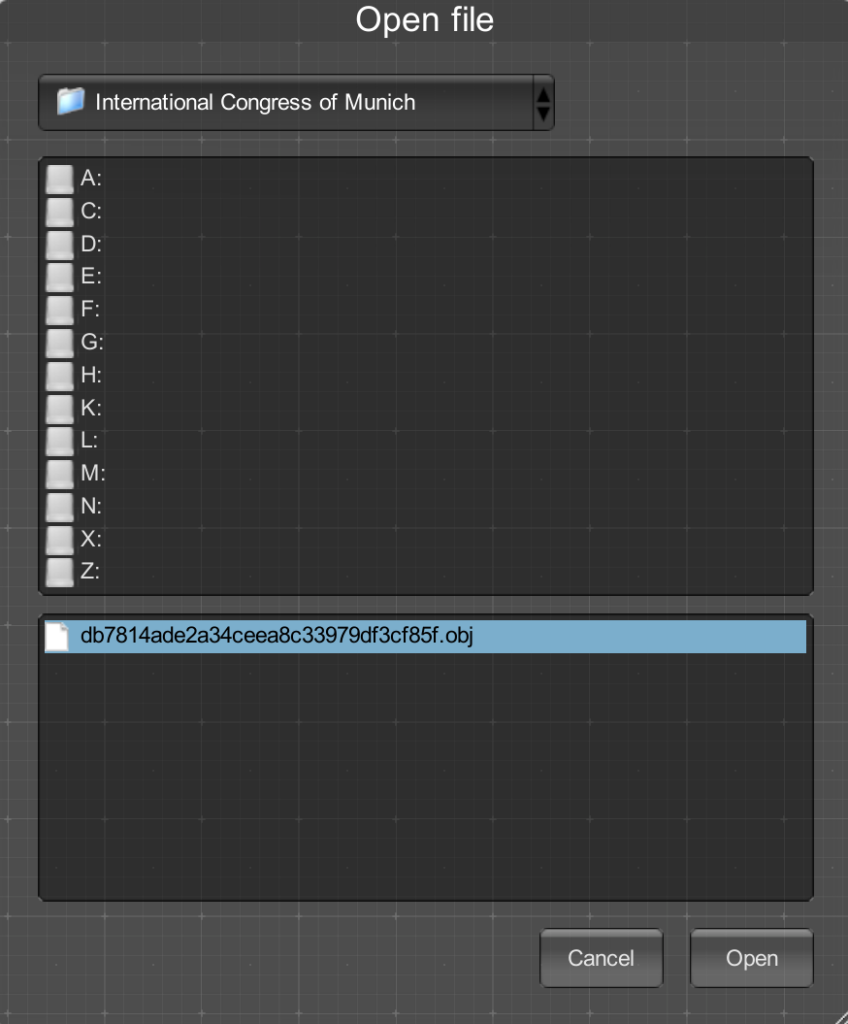
NOTE: Depending on how sizeable your textures are, you may notice the scan loading process seemingly “hang” around 8%. This is where RSET Free is compressing texture data in the background. Give it time, your data will eventually load.
Wait a few moments for the scan data to load, you should see portions of the mesh start appearing in a top-down view. If for some reason your mesh data is NOT in the top-down perspective, you can click the mesh data in the listing on the left and use the orientation tools to correctly orient the scan data
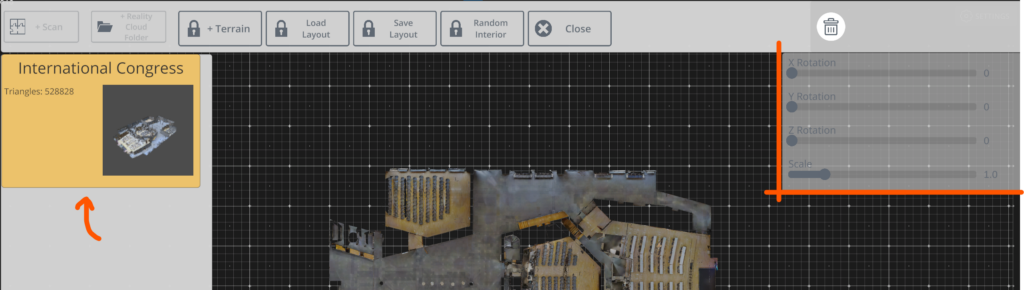
Congrats! Your scan data is now in RSET. If you have a use case where you’d like more advanced scan management (loading and aligning multiple scans simultaneously, loading expansive terrain tiles, or generating random interior environments) consider upgrading to RSET Go or RSET Pro.
A NOTE FOR REALITY CLOUD STUDIO USERS: If you acquired your mesh data from Reality Cloud Studio (by HxDR), your scan data is likely split into multiple .obj files. To better accommodate this format, we’ve implemented a special import method just for Reality Cloud Studio projects. Instead of using the “+Scan” workflow detailed above, click on the “+Reality Cloud Folder” option and select the FOLDER that contains all of your .obj files. RSET Free will load each .obj separately and tie it all together into a single scan inside Scan Manager.
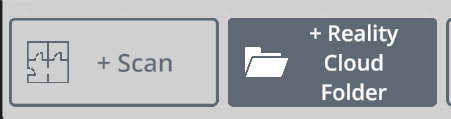
2. Entering Explore Mode
With your scan data loaded, exit Scan Manager (by clicking ‘Close’ from the top menu bar) to return back to the main menu. Then select ‘Explore’ on the right side of the menu:

The first screen you’ll see is the Spawn Select screen. This is where you will select a point in the environment to place your character:
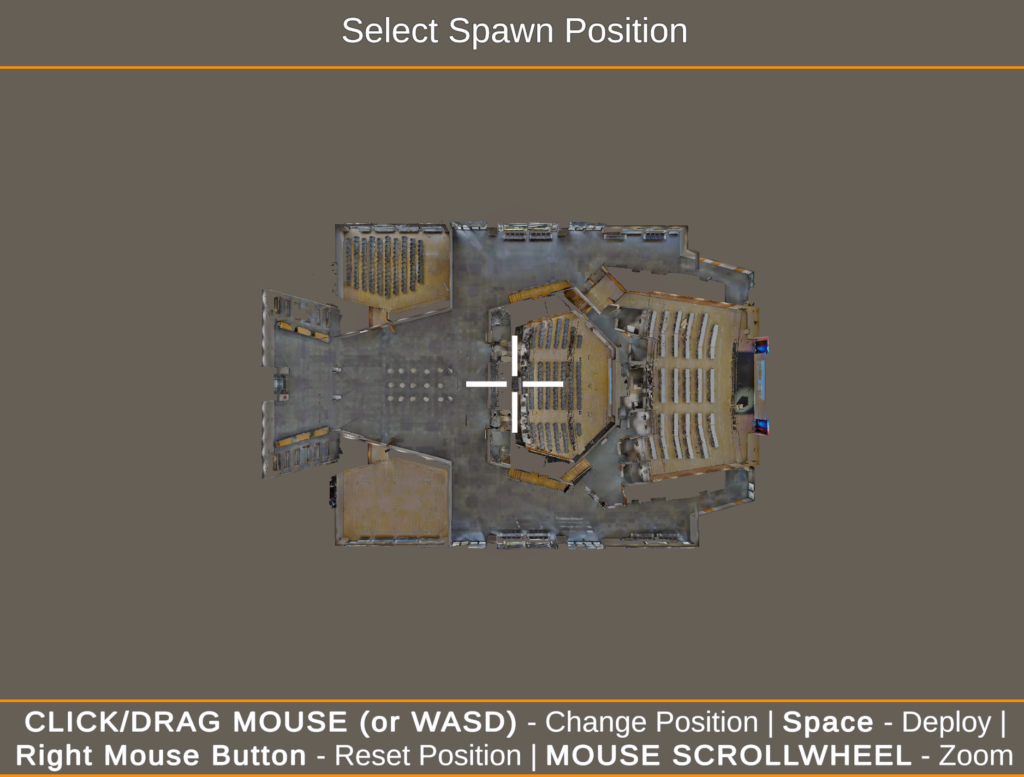
If you’re using a Mouse/Keyboard, left click and hold and drag your mouse to move the crosshair around so that it aligns with where you’d like your character to start in the environment. You can use your mouse scrollwheel to zoom in for more accurate positioning. If you pick a spot occluded by portions of the ceiling your character may get stuck, so take care in choosing your Spawn Position.
3. Exploring Your Scan
Once spawned, you can now explore your environment on foot like a level in a video game! You can explore the environment from the first-person perspective in RSET Free using the WASD keys on your keyboard, combined with your mouse to look around. Alternatively, you can use a connected gamepad (such as an Xbox controller) to navigate.
In RSET Free, the Drone tool has been made available as an alternative mode of exploring your scanned environments. You can change to the Drone Tool by pressing ‘5‘ on your keyboard. The other tools (Opacity, Measurements, Paint, Annotation and more) can be accessed when you upgrade to RSET Lite/Go/Pro.
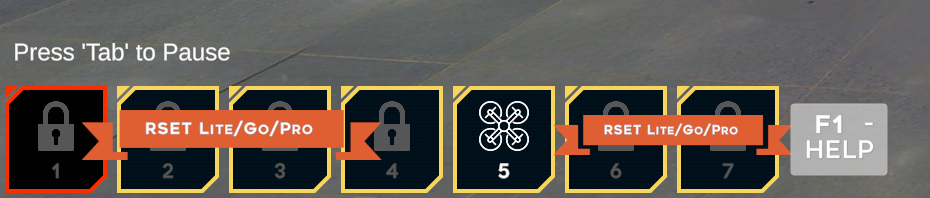
Pressing ‘F1‘ with the Drone Tool selected will show you the keys used to fly the drone. The Drone tool is great for getting perspectives that are otherwise impossible from on-foot exploration of the scan data.

Once you’re done exploring (or if you want to reset back to your original spawn point), you can use the TAB key to bring up the pause menu.
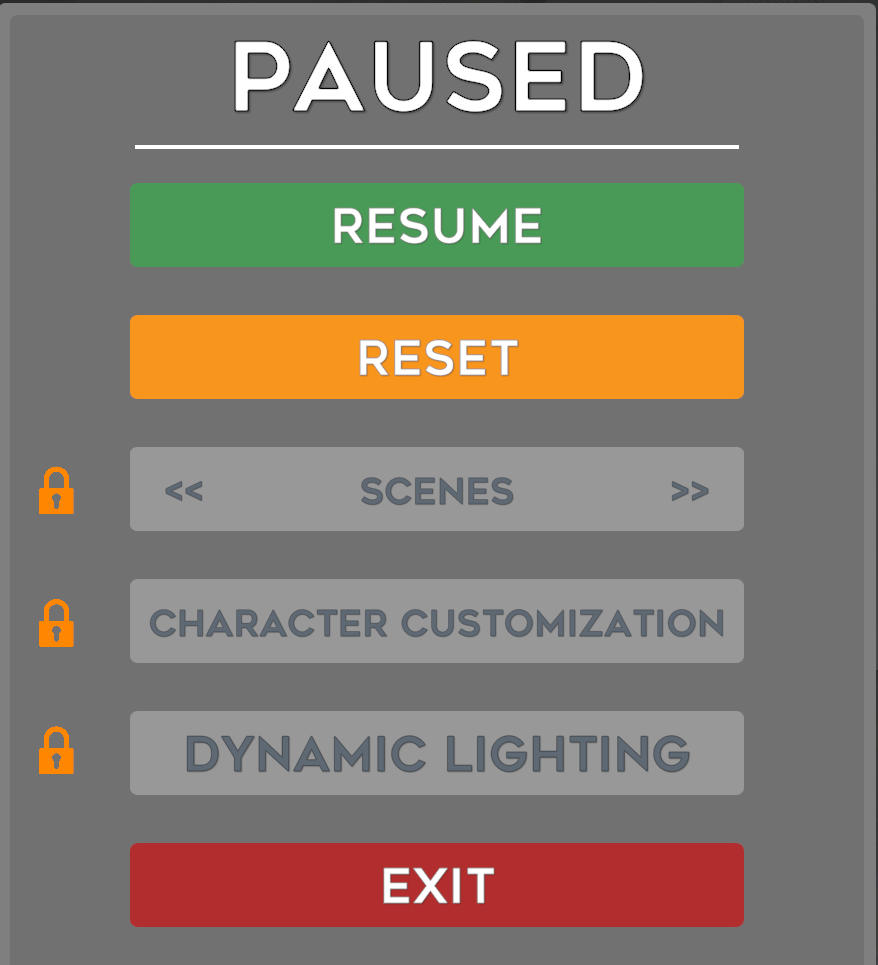
The paid versions of RSET allow you to browse scenes created in Designer mode, customize the look of your character (for third-person perspective exploration and training), and change the lighting during exploration. For RSET Free, you can reset to your original spawn point or click ‘Exit’ to return to the main menu.
4. RSET Free is Awesome, Why Upgrade?
Digital Twins are fantastic collections of data but they are being underutilized in almost every industry due to poor interoperability, high technical barriers, and limited (or highly focused) tooling. For industries where they are used (construction, architecture, engineering, building management, etc.), their use is limited to technical experts and to very specific scopes of work. For other industries where twins are either under-utilized or not utilized at all (litigation, public safety, retail and entertainment), the available Digital Twin tooling on the market is of little value considering the technical hurdle trade-off.
That’s where RSET comes in. RSET was crafted to both lower the technical burden of using and augmenting digital twins and to expand their usefulness. RSET, at its core, is about experiences. Environments are great, and walking around your environments in RSET Free is the most fundamental type of experience you can have in an environment. Once your needs grow beyond RSET Free, consider upgrading to RSET Go or Pro to consume and author complex experiences in your custom environment. A few of the ways RSET has been used to create custom experiences previously incudes:
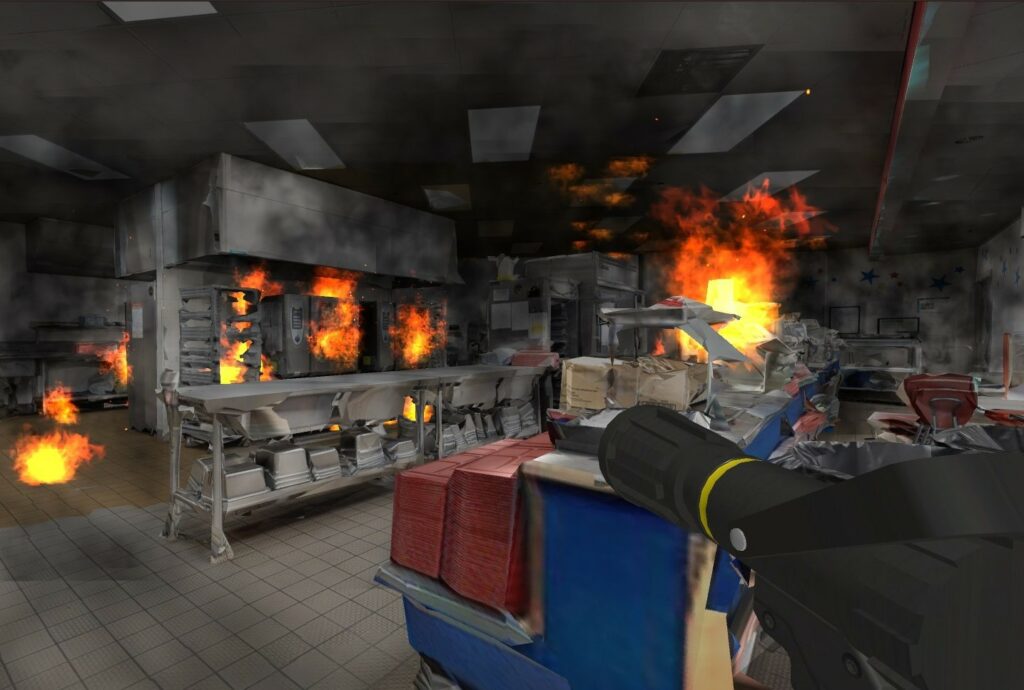
Public Safety (Fire/EMS)
Decisions made on the fireground are made under pressure with both lives and property on the line. Every firefighter we’ve spoken with has “that building” in their jurisdiction that keeps them awake at night, the one that would be a nightmare to respond to due to the complexity of the environment. RSET gives you the tools to build immersive scenarios for pre-visualization, training, and after-action review to ensure policies and procedures are both tuned and well understood by every member of your department.

Litigation and Demonstrative Evidence
“Showing” is always more impactful than simply “telling”, and the best litigators understand this universal truth. RSET is more than a collection of screenshots or videos of a recreation. It puts the court inside the event, allowing them to experience the event from any angle or perspective you desire. RSET has been instrumental in over $100M in settlements to date across a variety of cases.
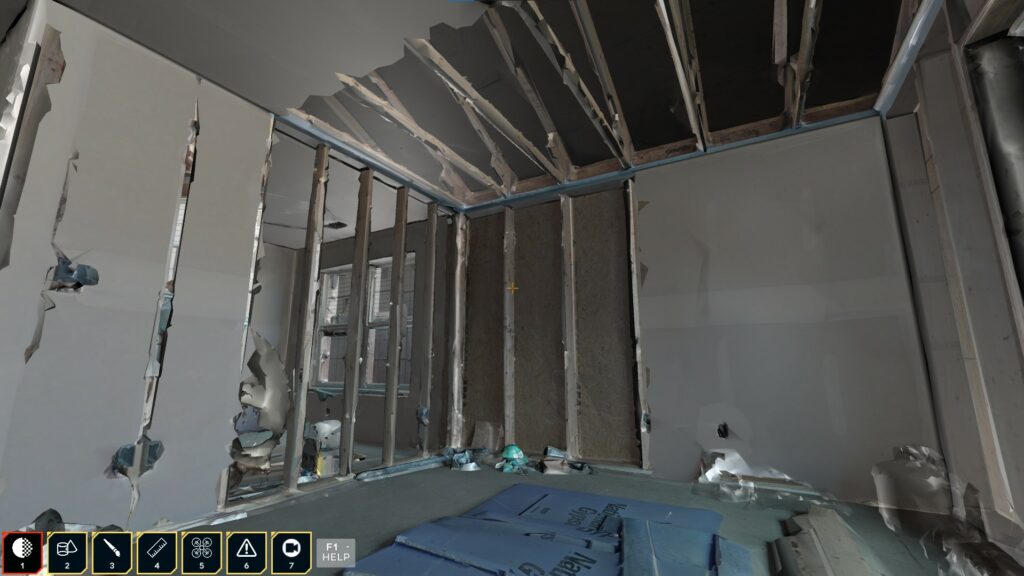
Building Management for Everyone
Digital Twins are already well rooted in the AEC industry, but their use is limited to those with a mastery of technical CAD or BIM workflows. When paired with RSET, your existing data now becomes usable and consumable by non-technical components of your business, like stakeholders, clients and customers. Use your scan data and RSET to keep everyone on the same page.
The above are just three examples out of dozens where RSET can be used to streamline workflows and improve business efficiency. With an evolving set of tools and features, the type of experience you can craft in your environments is limitless. We offer several options of RSET depending on your needs: